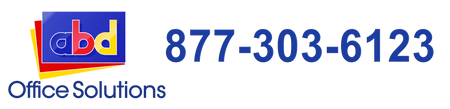Common Causes of Paper Jams and How to Fix it

No printer or office copiers can escape the wrath of paper jams. Every printing equipment can encounter a paper jam, and no matter how advanced your unit is, this doesn’t necessarily mean that you’ll be safe from it. As they put it, technological advancements still haven’t found a way to deal with the simple problem of papers getting stuck on a printer’s rollers.
That’s why for today, we decided to discuss paper jams, its common causes, and how you can fix it:
Causes of Paper Jams

Paper not inserted correctly.
Incorrect loading of paper is probably the most common cause of paper jam. There’s a lot of things that can go wrong when loading the paper into the input tray. For example, sheets that got stuck together in the tray can be pulled in together, immediately causing a paper jam. Folded and frayed papers can also cause the same problem. In fact, even overloading your input paper tray can result in a paper jam.
Rollers are probably damaged.
The printer’s rollers are the ones responsible for pulling in the sheets in the input tray. Over time, these rollers can suffer a wear-and-tear or be damaged for excessive use. If this is the case, the best thing you can do is call a repair service and ask them to install new rollers for your printer. It is also important to remember not to print way beyond your printer’s monthly duty cycle.
Paper is not compatible with your printer.
Low-quality paper can cause paper jams. They can create flakes and shred, leaving behind paper dust that can become a problem if they accumulate over time. Aside from using low-quality paper, never use papers that are not compatible with your printer. Make sure to check the supported paper size and paperweights before putting the paper into the tray and start printing.
Using low-quality cartridges.
Using low-quality cartridges such as refilled cartridges or compatible printer cartridges can also result in paper jams. These low-quality cartridges can leave behind stray ink or toner powder, which when accumulated inside the printer, can damage your unit and result in problems such as paper jams or low-quality output.
How to Fix Paper Jams

But if ever you found yourself in the situation, then here is a quick guide on how you can fix the paper jam:
- Step 1 - Turn off your printer and unplug the device to avoid having trouble with any moving objects or electricity. For laser printers, allow the unit and its fusers to cool off.
- Step 2 - After that, find the route of the problem. Open all the panels leading to the paper path until you've seen where the paper got stuck.
- Step 3 - Carefully and slowly pull the paper out of the path in the direction it is supposed to go in. There are also situations, where you have to remove the printer cartridge to get the stuck paper out.
- Step 4 - Once you're sure that no stuck paper is left inside the printer, close all the panels and turn the device on. The printer will automatically reset itself and run perfectly if you have done the procedures right. However, if the device still reports that it is still jammed, repeat the steps and check for stray paper scraps. If the device continues to complain, then it's time that you have to call for service.
***
For more printer tips or solutions, make sure to follow our blog or visit our website www.abdofficesolutions.com.