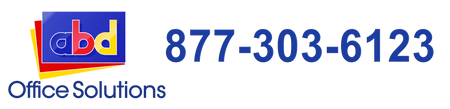Replacing Toner Cartridges on HP Color LaserJet Enterprise CP4025

The HP Color LaserJet Enterprise CP4025 is an A4 color laser printer designed for office and workgroups and can print professional-quality documents at high speeds. You can probably attest to this if you’re using the said model in your office. These printers use four print cartridges: the HP 647A black toner cartridge, HP 648A cyan toner cartridge, HP 648A yellow toner cartridge, and HP 648A magenta toner cartridge.
Today, we’re teaching you how to change its print cartridges once it reached its toner limit:
Steps in Replacing the Print Cartridges in HP Color LaserJet Enterprise CP4025
Step #1
First, open the door of the color laser printer.
Step #2
Locate the print cartridges that need to be replaced. Firmly grasp its handle and pull out to remove.
Step #3
Placed the used print cartridge in a protective bag. Note that you can, later on, send this cartridge back to the manufacturer or sell it to other remanufacturers for recycling purposes. If you send it back to HP, you’ll likely receive a gift certificate or customer points which you can use for purchasing other items.
Step #4
Remove the new print cartridge/s from its box. Make sure to be careful in doing this to avoid damaging the memory tag on the cartridge.
Step #5
Hold both sides of the print cartridge then gently shake it to distribute the toner powder inside evenly.
Step #6
Gently remove the protective cover from the print cartridge. Once removed, make sure not to touch the green roller in the cartridge to avoid damaging it.
Step #7
Next, align the print cartridge to its specific slot then carefully inside the cartridge until you heard it click into place. Take note that the cartridge may go in at a slight angle.
Step #8
Once done, close the front door of the printer and restart the machine. Then start printing sample documents to test if you have installed the print cartridge properly.
***
For more printing and maintenance tips, make sure to follow our blog posts every week.